Are you a professional cartoon designer, or do you love to doodle?
Well, either way, people who love digital painting will fall in love with the new XP Pen Artist 24 Pro. This device takes digital painting to a whole new level, and one can understand its increasing popularity.
But simply saying that a device is good hardly does justice to the hard work put in by the engineers. And let’s be honest, there are several fantastic options available out there, so why should you buy this model? This is one of the many questions that we’re looking to answer in today’s guide.
For your benefit, we’ve broken down the following review into a series of points. Each point deals with a feature of the XP Pen Artist 24 Pro, highlighting all that’s good and bad to help you decide.
- Experience 2.5K QHD Clarity: The Artist 24 Pro...
- Designed for Comfortable Creation: The Artist 24...
Without further ado, let’s begin.
XP Pen Artist 24 Pro
What We Liked?
-
Design

Right away, you’ll notice that the XP Pen Artist 24 Pro has several similarities with the 22r Pro version. However, what’s eye-catching is the large 24-inch display which offers a higher resolution of 1440p, making it stand out. While most of the shortcut buttons are the same, you’ll enjoy working on a bigger screen.
Coming to its other attributes, we found that the manufacturers have focused a lot on sturdiness, giving it an edge over other units. But why is sturdiness important? Well, durability promises reliability, ensuring that you get your money’s worth.
Understandably, this device feels heavy compared to other models, and although some people might be disappointed, we’re here to tell you that you shouldn’t be. There’s a common myth that premium-quality devices should be lightweight, but this unit is the prime example to refute that claim.
- Experience 2.5K QHD Clarity: The Artist 24 Pro...
- Designed for Comfortable Creation: The Artist 24...
Now, despite its robustness and ability to withstand daily use, the engineers have ensured that you get a comfortable feel while working. In that regard, the shortcut buttons are present along the margins for easy access and smooth operation. Plus, the rounded corners and beveled edges deliver a sleek appearance and ergonomic design, allowing you to work for extended periods.
Apart from that, there are two rubber pads at the base of the tablet, which serve a dual purpose. Firstly, it offers the necessary protection from scratches when you place the device on any surface. Secondly, you get a firm grip to prevent slipping or wobbling while drawing.
-
Drawing Surface
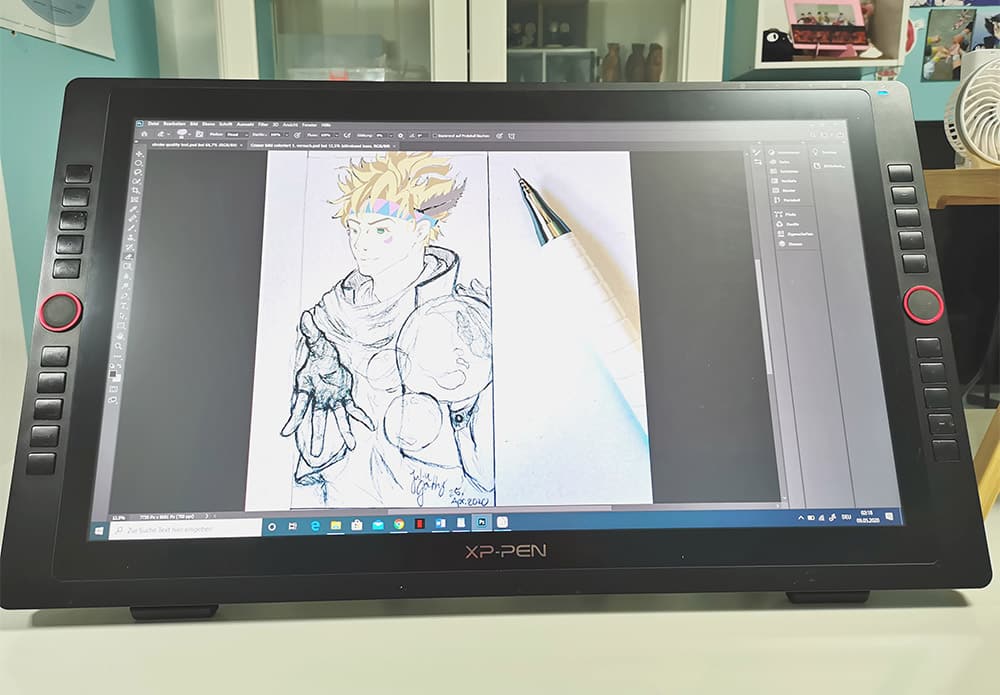
Speaking of drawing, let’s now talk about the digital screen and how it’ll help you sketch life-like cartoon characters. For starters, you get vivid images, thanks to its sharper colors and improved accuracy, which is a feature of the QHD resolution screen.
Users will enjoy the higher number of pixels, owing to its 2560x1440p display, permitting you to focus on every little detail while painting. But to truly grasp the brilliance of its screen, let us tell you how a higher resolution makes a difference.
On a 1080p screen, there are roughly 92 pixels per inch, while on a 1440p screen, the number of pixels increases to 123. This is a massive difference and significantly amplifies the viewing experience for the best results.
-
Accuracy

Although we’ve touched upon the accuracy of the XP Pen Artist 24 Pro in passing, it’s important to discuss it in detail. When we mention accuracy, we not only mean precision while painting but also in the choice of colors. Choosing the right colors is an essential part of making your cartoon characters come to life.
The only way you can choose the right colors is if the tablet provides the necessary options. This is one of the striking features of the 24 Pro; you’ll love the 90% sRGB color average, delivering extensive coverage. It amounts to 120% sRGB, which is the reason for its increasing popularity over other monitors in the market.
-
Screen
While making the purchase, you might want to compare the screen of the XP Pen Artist 24 Pro with other devices. This is because the former has a textured screen, proving highly beneficial for several purposes. Not only does it offer protection against scratches, but you’ll also love the feel of the surface, making it ideal for drawing.
Moreover, the anti-glare properties of the screen ensure that you can work for extended periods without feeling fatigued. You won’t have to strain your eyes while the smooth movement of the stylus will be perfect for this surface. It will be easier to control, permitting you to draw intricate shapes and patterns to experiment with various painting techniques.
- Experience 2.5K QHD Clarity: The Artist 24 Pro...
- Designed for Comfortable Creation: The Artist 24...
-
Brightness
Another critical feature that we must discuss is its screen brightness. The maximum brightness is 250 cd/m2, which is quite similar to the top units going around. But what makes the difference is the anti-glare feature which we mentioned in the previous section.
Combined with its high brightness, the anti-glare properties allow you to enjoy its vivid coloration for the best work experience. Additionally, you can use it in slightly dim indoor conditions without compromising on performance.
-
Viewing Angles
Next, we come to viewing angles which are as important as choosing the right colors. If you can’t view your painting from various angles, you won’t be able to explore various perspectives as an artist. Therefore, irrespective of the angle of observation, the tablet must showcase the best results.
You’ll find that it delivers a maximum viewing angle of 178 degrees which is quite close to observing the painting from the screen surface level. Along with that, if you consider color accuracy, drawing surface, and design, you’ll be able to paint a variety of pictures without any difficulty.
-
Stylus

It’s time to look at the stylus, which plays the role of a paintbrush and pencil combined as you draw on this high-resolution screen. We’ve already mentioned how the textured surface is ideal for using the stylus but significantly it’s the pen’s tip, which holds the key.
While the surface does enhance smoothness, the pen virtually glides on the screen, permitting you to work from various angles. This high maneuverability comes in handy to get the desired pattern and shape, highlighting its user-friendliness.
Other than that, the XP Pen PA2 Stylus doesn’t require a battery to operate, making it incredibly reliable. Consequently, there’s no need to worry about losing power, meaning it’s suitable when working for extended periods.
What else, it has 8,192 levels of pressure sensitivity, allowing you to paint from various angles. In that regard, the 60-degree tilt recognition proves useful, delivering more flexibility to get the strokes right. As a result, your wrist and arms won’t feel fatigued while you create a masterpiece on screen.
-
Ease Of Use
We’ve spoken about the design of the tablet previously, so now let’s look at the stylus. Overall it flaunts a simple design and has a sleek appearance like other models.
Additionally, the body is made of plastic, making it durable, while the front part has a rubber lining for better grip.
You won’t face issues with slippage, thanks to its cylindrical design. Interestingly, it’s not uniformly cylindrical throughout, with the front part being bulky while the backend of the stylus is slightly narrower. This has been intentionally done by the designers, ensuring that it forms a natural fit in most hands, thereby proving useful for long drawing sessions.
Apart from that, the buttons on both sides of the stylus allow you to assign shortcuts for various activities. All you need to do is press the desired function for an easy transition from one mode to another for seamless experience.
-
Pen Holder

Having learned about the features of the stylus, users will now want to know how to store this delicate component. For a fantastic user-experience, the XP Pen Artist 24 Pro comes with a cylindrical pen holder, which has several benefits. Not only does it act as a pen holder, but it also keeps the stylus for long-lasting performance.
On top of that, you can store tiny components like nibs which are easy to misplace. We loved how the removable front cap of the pen holder allows you to place the stylus with the nib facing down for maximum protection. You can keep all stylus’ inside the holder when not in use and take it with you, just as you would carry a coffee cup.
Additionally, the rear end of the holder provides extra storage space to keep the backup nibs provided with the tablet. Along with that, it has a remover tool for added convenience so that you’ve no trouble while opening and closing the holder.
Another fairly common yet important addition in terms of storage is the plastic pen holder slot, screwed to one edge of the tablet. It allows you to efficiently place the stylus in the holder once you’ve completed painting.
-
Performance
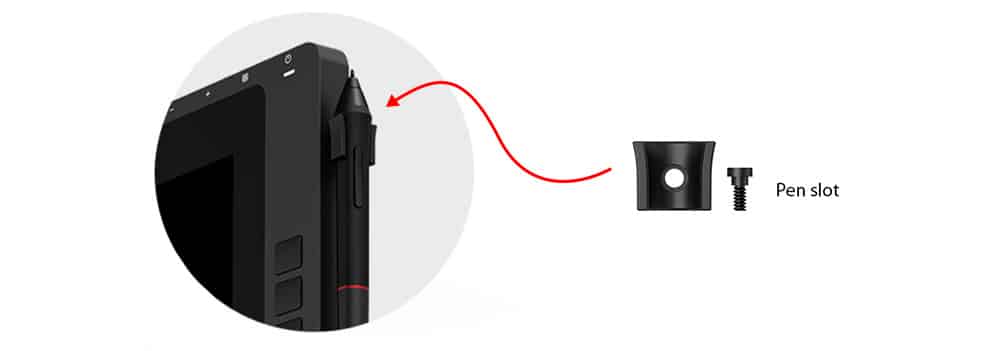
How well does the stylus perform? Along with the attributes we’ve mentioned above, it has a response rate of 14ms which is one of the highest going around. Therefore, you won’t face interruptions for a smooth experience.
Also, you can adjust its pressure sensitivity settings according to your convenience, making it suitable for painting different subjects. Plus, with its tilt sensitivity, you get desirable output, while it delivers a satisfying performance, which will please most painters.
-
Shortcut Buttons

An important aspect of choosing the right digital painting tablet is to look at the shortcut options. While painting, the shortcut buttons enhance efficiency, permitting you to select the correct color or mode in which you want to sketch.
Furthermore, there’s no need for frequent interruptions as you transition from one style to another, meaning that knowledge of the shortcut buttons is critical. In that regard, you can customize the buttons as per your needs, highlighting its efficiency.
So, let’s look at the shortcut buttons available on the XP Pen Artist 24 Pro and what makes them stand out.
- a) Physical Shortcut Buttons
Physical buttons are the most common shortcut options available in most units. Not surprisingly, this model has over 20 shortcut buttons that increase speed and reduce work time.
The buttons are equally distributed on both sides of the tablet for smooth and focuse dual-hand operation. Also, as mentioned, you can set the functions for each button depending on your convenience.
- Experience 2.5K QHD Clarity: The Artist 24 Pro...
- Designed for Comfortable Creation: The Artist 24...
Moreover, the buttons have individual markings like dots and dashes, helping you remember what each button does. Hence, you won’t need to look at the buttons once you get the hang of using them.
Some people may feel that 20 buttons are too much but rest assured the manufacturers haven’t compromised on user-friendliness. You can store several fantastic functions, making it highly popular.
Other than that, you can use the buttons for different applications, which is an exclusive feature of the 24 Pro.
- b) Mechanical Roller Wheel

The mechanical roller wheel is a new addition to this model, but it’s equally effective. There are two red dials present on both sides of the tablet, making it suitable for both right and left-hand users.
Now, with these dials, you can pan, zoom, scroll, and rotate to view the sketch from multiple angles. Moreover, it allows you to alter the size of the brush and eraser while conveniently switching between small and large strokes.
Another interesting feature is that the dials click after every fifteen degrees for maximum precision while working. As a result, you’ll have a clear idea of how to choose the ideal angle of operation, delivering the desired results.
Along with that, the red dial looks cool and adds a touch of class to the overall appearance of the unit.
-
Table Stand

An overlooked aspect of digital painting tablets is the stand, offering stability to make work more manageable. Instead of carrying the tablet or laying it down on the tabletop, you can use the stand to position it at the correct angle.
No longer will you’ve to worry about wobbling while it also reduces the need to bend down and look over the drawing surface. Hence, let’s take a closer look at this re-designed stand.
Firstly, the stand moves forward and backward, permitting you to adjust it to the correct angle between 16 and 90 degrees. Moreover, it’s incredibly durable and can effectively bear the weight of the large screen, delivering reliability and long-lasting performance.
In keeping with the rest of the tablet, the stand is sleek despite being sturdy. Also, it’s extremely smooth, allowing users to push it back and forth without the fear of getting stuck. All you need to do is use the large release lever at the back of the tablet to change the position for the best results.
-
Connectivity
Finally, our guide wouldn’t be complete if we didn’t discuss the connectivity of this tablet. You’ll notice that it comes with four ports, each serving a specific function, highlighting its versatility.
Therefore, users have expressed their admiration for its dual-USB hub, HDMI port, USB Type-C port, and DC power. And depending on the type of ports available on the computer, you can use the XP Pen Artist 24 Pro in two ways.
Now, if your computer has a thunderbolt 3-powered USB-C port, you can connect the tablet to the computer using a power cable and USB-C cable. Also, users who don’t have a USB-C port can use an HDMI cable and a regular USB port to establish a connection.
Apart from that, you’ll have to install a driver, allowing you to customize its various settings. Without the driver, the tablet won’t work, but there’s no cause for concern since the setup is easy and the instructions are available for free.
-
Additional Components
The designers have included all relevant components with the device, ensuring that there’s no need for making additional purchases. Apart from the cables, stylus, and pen holder, it also comes with a cleaning cloth and back drawing glove.
While the former keeps the tablet clean to maintain it in prime condition for long-lasting performance, the latter allows you to draw for extended periods. It prevents fatigue and reduces the chances of screen damage as you slide your hand over the surface.
What Can Be Improved?

Despite its many quality functions, the XP Pen Artist 24 Pro isn’t perfect. It has a few disadvantages which we’ll highlight in this section to help you decide with an open mind.
-
Eraser And Stylus Are Separate
First and foremost, there is a separate button for the eraser, and it’s not present at the back of the stylus like in most units. This can be inconvenient and may not please some of the painters. Also, if it’s your first-time using this model, it’ll take time adjusting to this feature.
The most convenient way would’ve been to use the back of the stylus for removing unwanted strokes. As it is, you’ll have to assign a separate shortcut button for the eraser and then use the stylus’ nib to delete a particular section.
- Experience 2.5K QHD Clarity: The Artist 24 Pro...
- Designed for Comfortable Creation: The Artist 24...
-
No Laminated Glass
Another downside is that it doesn’t come with a fully laminated glass and etched display, which would’ve made the colors more vibrant. Although this is not a major concern, painters who are perfectionists may opt for a different model.
The designers have done well in upgrading the screen to a higher resolution, but including a laminate glass would have led to sharper colors. This difference isn’t visible to the naked eye, but professional painters will pick up on these subtle variations.
In some cases, devices with laminated glass will have the edge over this model.
-
Dial Wheel Sensitivity Can’t Be Customized
If we’ve to nitpick, we would say that it’s not possible to change the sensitivity of the dial wheel, and initially, you might have trouble getting the desired results. So, we suggest you adopt a steady approach whereby you’ll get to hear the clicks of the dial every 15 degrees.
In that regard, it’ll also be challenging to customize the shortcuts or to select the appropriate function. Having said that, the advantages far outweigh the disadvantages of the dial wheel, and after regular use, you’ll get much-needed smoothness while working.
Plus, it’s one of the more efficient features that we’ve found in tablets of this price range, reducing work time without compromising on precision.
Verdict
That’s all there is to know about the XP Pen Artist 24 Pro, and hopefully, you found the guide interesting.
Keeping aside its minor drawbacks, this digital painting tablet is one of the most affordable models going around. And despite its low cost, the engineers have included all the necessary functions for a reliable experience.
It’s extremely smooth, allowing users to sketch their favorite cartoons without any difficulty. Although it takes time to adjust to the new features, after regular use, you’ll enjoy the highly efficient output that it delivers.
That’s all for now. Until next time, bye!
Related Articles
11 Best Drawing Tablets Today [Buyer’s Guide & Reviewed]
10 Best Laptop for Architects and Designers Right Now
6 Best iPad Pro Drawing Case Options for Artists
The 4 Best Tablets for Architects
Ultimate Guide Towards the Best Laptop for SketchUp Today
Simply the Best Mouses for Photoshop
7 Best Monitors for Artists and Architects Today
5 Best Drawing Arm for Tablets Today
41 Best Gifts For Graphic Designers Right Now
Huion Vs. Wacom [Leading Drawing Tablet Brands]
Cintiq Vs Surface Pro [Choose The Best Drawing Table]
XP Pen Vs Huion [Drawing Tablets For Architects]
- Experience 2.5K QHD Clarity: The Artist 24 Pro...
- Designed for Comfortable Creation: The Artist 24...



