SmartDraw, a diagramming tool developed by SmartDraw Software, LLC, offers a versatile solution for diagramming, whiteboarding, and data visualization. SmartDraw is a web-based tool on any platform with a modern web browser, including Windows, macOS, and Linux. It integrates with file storage systems like OneDrive, SharePoint, and Google Drive, with Microsoft Office, Google Workspace, and Atlassian’s products. SmartDraw offers individual, team, and site licenses, ranging from $297 (€250, £220) for a single user to customized pricing for large organizations. The team license costs $399 (€330, £290) per user for five users, with volume discounts for more users. Site licenses start at $3,995 (€3,300, £2,900), and maintenance is included for the first year, with renewal costs of 20-25% of the initial license cost annually. Monthly subscriptions offer flexibility, costing $15 (€12, £11) for the Standard package and $22 (€18, £16) for the Premium package. SmartDraw’s architecture templates, integration with other design tools, and collaboration capabilities make it valuable for architects and designers. Outputs from SmartDraw can be exported in formats like JPEG, PNG, SVG, and PDF, which are compatible with many industry-standard software. It supports exporting and importing designs in multiple file formats, making it versatile for different workflows. ArchitectureLab recommends SmartDraw for its user-friendly interface, templates, and integration capabilities, making it suitable for various projects, including architectural design. Alternative architectural software includes Cedreo, SketchUp, Chief Architect, Planner 5D, and Revit. For enhanced productivity, high-resolution monitors, ergonomic mice and keyboards, graphics tablets, dual monitors, and high-quality printers can complement the SmartDraw experience.
What is SmartDraw?
SmartDraw is a versatile diagramming tool that combines diagramming, whiteboarding, and data visualization into one enterprise-friendly solution. It is designed to help users visualize complex ideas and information through diagrams and charts. It offers many features, including thousands of built-in diagramming templates, intelligent formatting, collaboration tools, annotation, and computer-aided drawing (CAD) inspired tools. It is beneficial for creating flowcharts, organization charts, mind maps, project charts, and other business visuals. SmartDraw can be used to create detailed floor plans. It allows users to change the scale of their drawings at any time, flip between standard and metric scales, and even define their scale. It is a valuable tool for architects and designers who must create detailed and scalable architectural drawings. SmartDraw is also designed to integrate with other software and platforms. It works hand in glove with most file storage systems, allowing users to save their files directly to platforms like OneDrive, SharePoint, and Google Drive. It also integrates with Microsoft Office products, Google Workspace applications, and Atlassian’s Confluence, Jira, and Trello.
The ArchitectureLab Verdict: Should You Buy SmartDraw?
ArchitectureLab verdict is that SmartDraw is a must-buy investment for architects due to its user-friendly interface, wide array of templates, and robust integration capabilities. Firstly, SmartDraw is praised for its user-friendly interface and wide array of templates, making it a suitable choice for beginners and those who want to create 2D diagrams and designs quickly. It is particularly recommended for projects that require creativity and experimentation, such as landscape design or fence creation. Secondly, SmartDraw offers robust integration with other tools and platforms, including Trello, Visio, Jira, and various project management tools. It makes it a versatile choice for professionals who must coordinate their designs with other aspects of a project. It also supports exporting drawings and plans to different printing formats, benefiting architects and designers who must present their work in various formats. Lastly, SmartDraw’s capabilities extend beyond just architectural design. It can be used for creating system block diagrams, work breakdown structures, Gantt charts, and PERT charts, making it a valuable tool for project management.
Which company develops SmartDraw?
SmartDraw is developed by SmartDraw Software, LLC, a privately held company based in The Woodlands, Texas. The company was founded to create applications that help teams collaborate, plan, and document using visuals. SmartDraw Software, LLC has been dedicated to its mission since its inception. It continues to offer SmartDraw as a unified visual app that combines diagramming, whiteboarding, and data visualization into one enterprise-friendly solution. The software is used by a wide range of customers, including more than 85% of the Fortune 500 and over 350,000 public and private entities.
On what platforms does SmartDraw run?
SmartDraw is a web-based diagramming tool that can run on any platform that supports a modern, standards-compliant web browser. It includes but is not limited to Windows, macOS, and Linux operating systems. The software is designed to integrate seamlessly with various third-party applications and platforms, including Google Workspace, Microsoft Office, Confluence, Jira, Trello, and different file storage systems like OneDrive, SharePoint, Google Drive, Dropbox, and Box. SmartDraw’s web-based nature allows users to access their work from any device with an internet connection. It is a versatile tool for teams that need to collaborate on diagrams and charts. SmartDraw provides a comprehensive set of tools and features that can be accessed from virtually any platform.
When was SmartDraw first launched?
SmartDraw was first launched in 1994. The software was designed to help users visualize complex information through diagrams and charts. SmartDraw has evolved to include a wide range of features and capabilities, making it a popular choice among professionals in various fields, including architecture. The initial release of SmartDraw was designed for the Microsoft Windows platform. The software has since transitioned to a web-based platform, allowing it to be used on any device with a modern, standards-compliant web browser. Its transition has made SmartDraw more flexible and accessible, allowing users to work on their diagrams from anywhere and on any device.
What are the licensing options available for SmartDraw?
SmartDraw offers three main licensing options for purchase: individual, team, and site. A separate license costs $297 (€250, £220) per user. It allows one to install SmartDraw on up to two computers or devices. The team license option costs $399 (€330, £290) per user for a 5-user subscription. It allows for volume discounts as low as $199 (€165, £145) per user for 100+ users. The team license enables collaboration capabilities and allows team members to share access to diagrams through the cloud. The site license pricing is customized based on the organization’s size and total users. Its enterprise-wide license option is designed to provide full access to SmartDraw for every employee at an organization. Site licensing pricing starts at $3,995 (€3,300, £2,900) but can be much higher for larger implementations. Maintenance is included with new licenses for the first year. Renewal pricing ranges from 20-25% of the initial license cost annually after the first year. SmartDraw offers short-term monthly subscriptions, which allow more flexibility. These subscriptions cost $15 (€12, £11) per user per month for the Standard package and $22 (€18, £16) per user per month for the more full-featured Premium package.
What is the cost of SmartDraw?
The costs of SmartDraw vary based on the license type and number of users. A single user’s license to install SmartDraw on up to 2 devices is $297 (€250, £220). For teams or organizations, discounted pricing is based on the number of seats available. A 5-user subscription costs $399 (€330, £290) per user. As more seats are added, the per-user price drops. For example, a 10-user license is $349 (€290, £255) per user, and a 100-user license is $199 (€165, £145) per user. Enterprise-wide site licensing pricing is customized, and an organization’s starting price is $3,995 (€3,300, £2,900). The team and site license options allow collaboration features and cloud diagram-sharing capabilities across an organization. The first year of maintenance and support is included with new SmartDraw licenses. After the first year, maintenance renewal is an additional 20-25% of the license cost per year. There are also monthly rental options allowing short-term access when needed. These cost $15 (€12, £11) per user per month for the Standard package and $22 (€18, £16) per user per month for the Premium package with additional features. SmartDraw offers a web-based-only edition as a Software as a Service (SaaS) model. SmartDraw for Confluence pricing starts at $7 (€6, £5) per user per month for teams under 100 users when billed annually. The online web and mobile access allows diagram creation and editing directly within Atlassian Confluence.
How can SmartDraw help architects and designers?
SmartDraw is valuable for architects and designers due to its architecture templates, integrations with other design tools, and strong collaboration capabilities. Firstly, SmartDraw provides dozens of templates and thousands of symbols for architecture, engineering, and construction to simplify drafting floor plans, site plans, building designs, office layouts, and more. It saves architects and designers time instead of starting from a blank page. Secondly, SmartDraw connects natively with standard design and project management tools like Autodesk Revit, SketchUp, Microsoft Project, Jira, Confluence, and more. It allows the export of SmartDraw diagrams to other platforms and the connection of visuals with non-visual project data. Brainstorming sessions can link ideas back to tickets in Jira or Confluence to turn concepts into actionable workflows. Lastly, SmartDraw has built-in real-time collaboration, allowing multiple team members to co-edit diagrams. It also integrates with cloud storage like Dropbox, OneDrive, and SharePoint to facilitate sharing files and gathering feedback. Comments can be left directly on shapes. It simplifies coordinating with internal teams as well as gathering client approvals.
What is SmartDraw output, and in which format?
SmartDraw allows users to create over 70 diagrams, charts, plans, and visuals. The outputs can be exported and saved in various popular formats for presentations, documents, collaboration, printing, and more. The primary native file format used by SmartDraw to save graphics, diagrams, and charts is SmartDraw Document (.sdd). It maintains all editing capabilities when reopening the file later for modifications in SmartDraw. Finished visuals can be exported from SmartDraw in standard image formats like JPEG, PNG, SVG, and BMP. These make ideal files for inserting diagrams into Word docs, PowerPoint slides, websites, apps, posters, and more. The high-resolution PNG format provides quality raster images. SVG output creates resolution-independent vector graphics ideal for logos and illustrations. For office documents, SmartDraw has native integration to export visuals directly into Word, Excel, and PowerPoint in the Microsoft Office file formats DOCX, XLSX, and PPTX. Images can be saved to Google Drive docs or emailed instantly to collaborate with others online. For print production, finished diagrams and charts can be exported as high-resolution, press-ready PDFs or in CGM format for CAD/CAM systems.
Is SmartDraw’s output format compatible with other industry-standard software?
Yes, SmartDraw allows exporting diagrams, charts, and visuals into over a dozen file types compatible with other industry-standard software. Image formats like JPEG, PNG, and SVG integrate seamlessly into apps like Microsoft Office, Google Workspace, Apple iWork, and more for documents, presentations, spreadsheets, and online collaboration. These uncompressed and lossless image file types ensure the highest resolution transfers into other software. The SVG vector image format creates resolution-independent graphics that can be cleanly imported and edited in design tools like Adobe Illustrator and open-source alternatives. For desktop publishing, the press-ready PDF export allows high-fidelity diagram integration into InDesign. SmartDraw connects via CGM and various other manufacturing file formats for CAD and engineering software. SmartDraw also provides native integration with Microsoft PowerPoint, Word, and Excel by exporting files in PPTX, DOCX, and XLSX formats, which automatically input charts, diagrams, and plans into Office documents. For Atlassian Confluence users, the SmartDraw add-on allows diagrams to be published directly to the collaboration software. Visuals can be instantly shared via Google Drive docs or email attachments from within SmartDraw.
What file formats does SmartDraw support for exporting and importing designs?
SmartDraw supports many standard business file formats for exporting completed diagrams and charts and importing existing designs. For exporting, visuals can be saved in over a dozen file types, including JPEG, PNG, SVG, and PDF. It allows easy integration into Office documents, presentations, cloud collaboration platforms, desktop publishing software, and more applications. Additional export formats are BMP, HTML, Freemind, PGF/TikZ, and Windows Metafiles. For technical users, CAD (DXF and DWG), CAM (CGM), engineering, and GIS systems can leverage CGM, Adobe Illustrator (AI), and shapefile (SHP) file outputs. For opening and importing existing designs, SmartDraw supports its native diagram format (.SDD) along with many Microsoft Office file types like Word (.DOCX), Excel (.XLSX), and PowerPoint (.PPTX). SmartDraw can convert tables, outlines, and sketches into new diagrams and visualizations by directly importing Office documents. Image formats like JPEG, PNG, GIF, and BMP can be opened and copied/pasted into new SmartDraw projects. Database files like SQL, XML, and JSON can also be connected to SmartDraw.
Is SmartDraw considered user-friendly for beginner users?
Yes, SmartDraw is considered a user-friendly graphic design and diagramming software for beginner users due to its intuitive interface and extensive templates. Firstly, SmartDraw uses a familiar Office-style ribbon toolbar, which provides precise categorization and organization of the available tools and design assets. New users can quickly orient themselves and locate desired functions or elements. Secondly, SmartDraw contains numerous template charts, diagrams, and visuals for diverse purposes that serve as starting points for further customization. From flowcharts to org charts to floorplans, these pre-made templates help guide beginners through established best practices for each document type. Thirdly, SmartDraw offers extensive contextual recommendations, hints, and real-time assist features that coach users if they seem unsure of the next step, reducing the learning curve substantially. Lastly, highly responsive selection and manipulation of elements using mouse or touch interactions reflect natural behaviors modern UI users expect. Combined with unlimited undo/redo, it encourages experimentation without frustration.
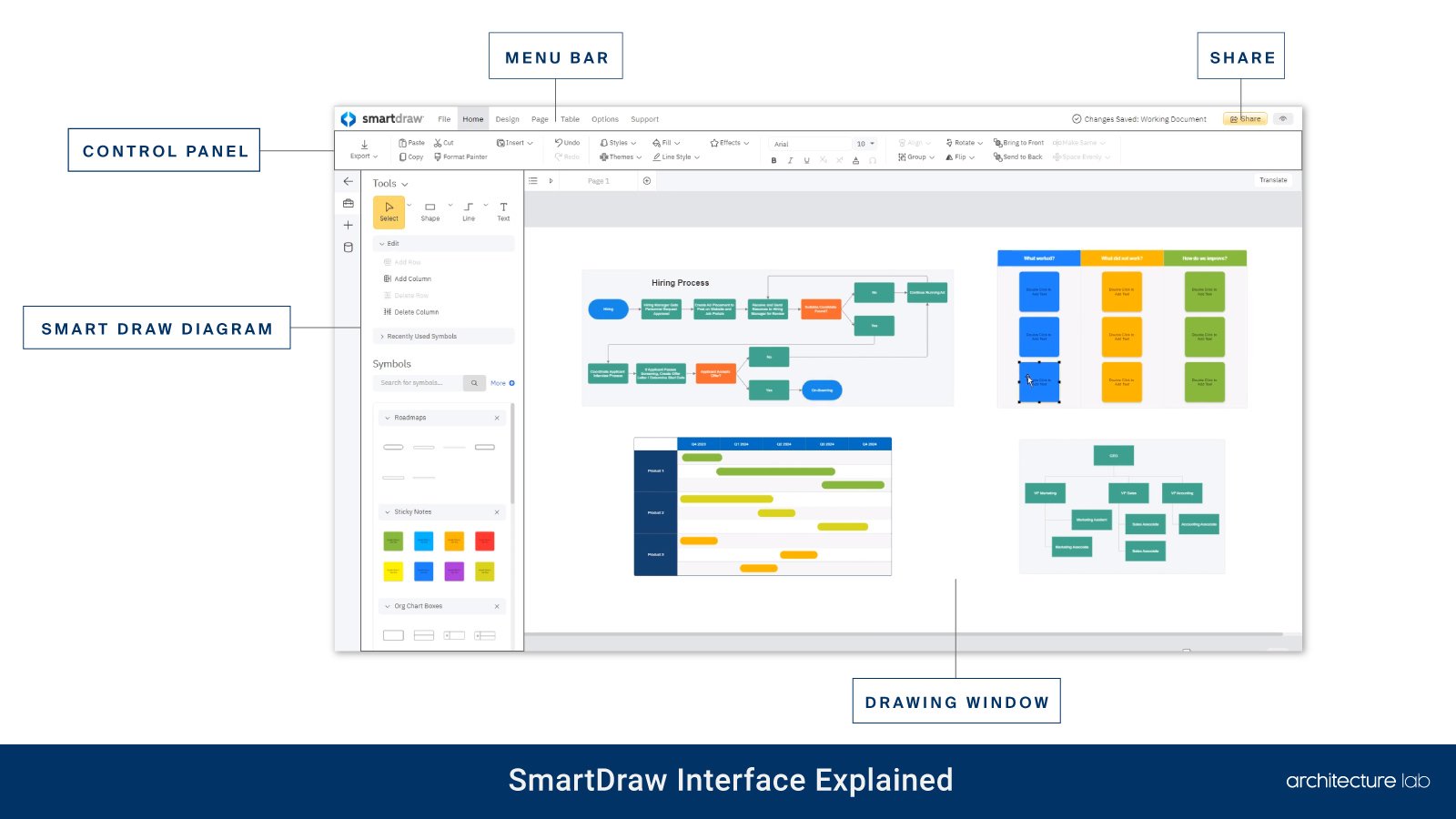
What are the rendering capabilities of SmartDraw?
SmartDraw offers various rendering capabilities that can benefit architects and designers. Firstly, SmartDraw does not have any built-in 3D rendering capabilities. It is designed as a 2D diagramming and floor planning software. Users cannot create photorealistic 3D visualizations or walkthroughs directly in SmartDraw. Its strength is drafting 2D floor plans, flowcharts, org charts, and other diagrams. Secondly, while SmartDraw only supports 2D graphics, it can export files that could be imported into separate 3D modeling and rendering software. Design a 2D-floor plan in SmartDraw, export it as a DWG file, import it into Sketchup or Revit, and create 3D views and renderings there. Lastly, SmartDraw is highly user-friendly and beginner-friendly compared to more complex BIM and CAD software. It uses simple drag-and-drop tools, requires no training, and has an intuitive interface. It makes it ideal for non-technical users who need to create simple 2D drawings and diagrams.
Does SmartDraw include Building Information Modeling (BIM) capabilities for better project management?
No, SmartDraw is not a building information modeling (BIM) solution and does not include robust BIM capabilities used for architectural project management. Key BIM capabilities missing in SmartDraw include centralized parametric 3D modeling of architectural projects, rich libraries of BIM objects like walls, windows, and doors, coordination between architectural and MEP models, clash detection, quantity takeoffs and scheduling, rendering and VR/AR viewers, construction sequencing, and facilities management database connectivity among others. SmartDraw focuses primarily on business graphics, flowcharts, and basic 2D drawings, so it needs a more expansive toolset for the architectural design integration that BIM solutions provide. SmartDraw would not substitute for a dedicated BIM platform to manage complex building projects across the entire project lifecycle.
How does SmartDraw facilitate collaboration abilities among teams?
SmartDraw facilitates team collaboration through its built-in real-time co-editing, shared folders, comments, and third-party integrations. Firstly, SmartDraw allows real-time collaboration by letting multiple users edit the same diagram simultaneously. Users can add comments or leave feedback on specific shapes. It also has built-in integrations with Microsoft Teams, Slack, and email to facilitate sharing diagrams and gathering input. Secondly, SmartDraw lets teams work together in shared folders. It inherits permissions from connected cloud storage like OneDrive, SharePoint, or Google Drive. Members of shared folders can co-edit diagrams stored there. Lastly, SmartDraw connects with popular productivity and project management tools like Jira, Confluence, Trello, and more. It allows visuals created in SmartDraw to connect with tasks, tickets, or documents from those platforms.
What are the minimum hardware requirements for running SmartDraw?
The minimum hardware requirements for running SmartDraw are Windows 7+, 4GB+ RAM, a 4GB+ HDD/SSD, and an OpenGL 2.0+ graphics card. Firstly, SmartDraw requires a Windows operating system – either Windows 7, Windows 8, Windows 10, or Windows Vista. It is incompatible with Linux, Mac OS, or mobile operating systems. A 64-bit version of Windows is recommended for optimal performance. Secondly, a minimum of 2GB of RAM is required. 4GB or higher is strongly recommended for working with more extensive diagrams and ensuring smooth overall performance. Having sufficient memory is essential for QuickStyles and other SmartDraw features. Thirdly, at least 4GB of available hard disk space is needed to install SmartDraw. An SSD drive instead of an HDD provides faster access speeds, improving performance when loading or saving larger files. Fourthly, at minimum, an OpenGL 2.0 compatible graphics card is required to display 2D and 3D graphics correctly within SmartDraw. A dedicated GPU can significantly improve display performance for panning/zooming large diagrams. Lastly, standard peripherals like a keyboard, mouse, and monitor are necessary. A printer may also be helpful for printing finished diagrams. An internet connection enables accessing online templates and clipart through SmartDraw’s content libraries.
How frequently is SmartDraw updated?
SmartDraw is updated frequently, with new releases coming out every 2-3 months. SmartDraw prides itself on continued innovation and providing new features and capabilities in the application through major version releases issued multiple times yearly. On average, SmartDraw’s development team publishes major updates containing new functionality every 2-3 months, equating to 4-6 major version releases annually. These major version launches often center around new collaboration features, additional 3D diagram capabilities, enterprise integrations, and expansions to specific diagram types. 2022 saw the introduction of visual sitemaps, advent calendars, office layout tools for hybrid work planning, and native integrations with Google Drive, Confluence, and Atlassian. Minor “dot releases” containing software maintenance changes, bug fixes, and performance improvements are also released monthly. These ensure overall software quality and responsiveness.
Is there a mobile version or app available for SmartDraw for on-site work and presentations?
Yes, SmartDraw has mobile applications available for iOS and Android devices to support on-site work and mobile presentations. The apps provide robust viewing, navigation, and markup of existing SmartDraw visuals. Features like Pan and Zoom facilitate detailed review. Annotation tools allow adding comments, notes and highlights directly in the field over diagrams, floorplans, and drawings. For presenting, the mobile apps leverage dynamic screen mirroring to external displays over Apple TV or Chromecast. It allows visuals to be shown on a big screen from an iPad, iPhone, or Android device while the presenter retains mobile control and interaction. The apps sync all changes, including annotations and updates, either from the cloud or via the desktop SmartDraw application.
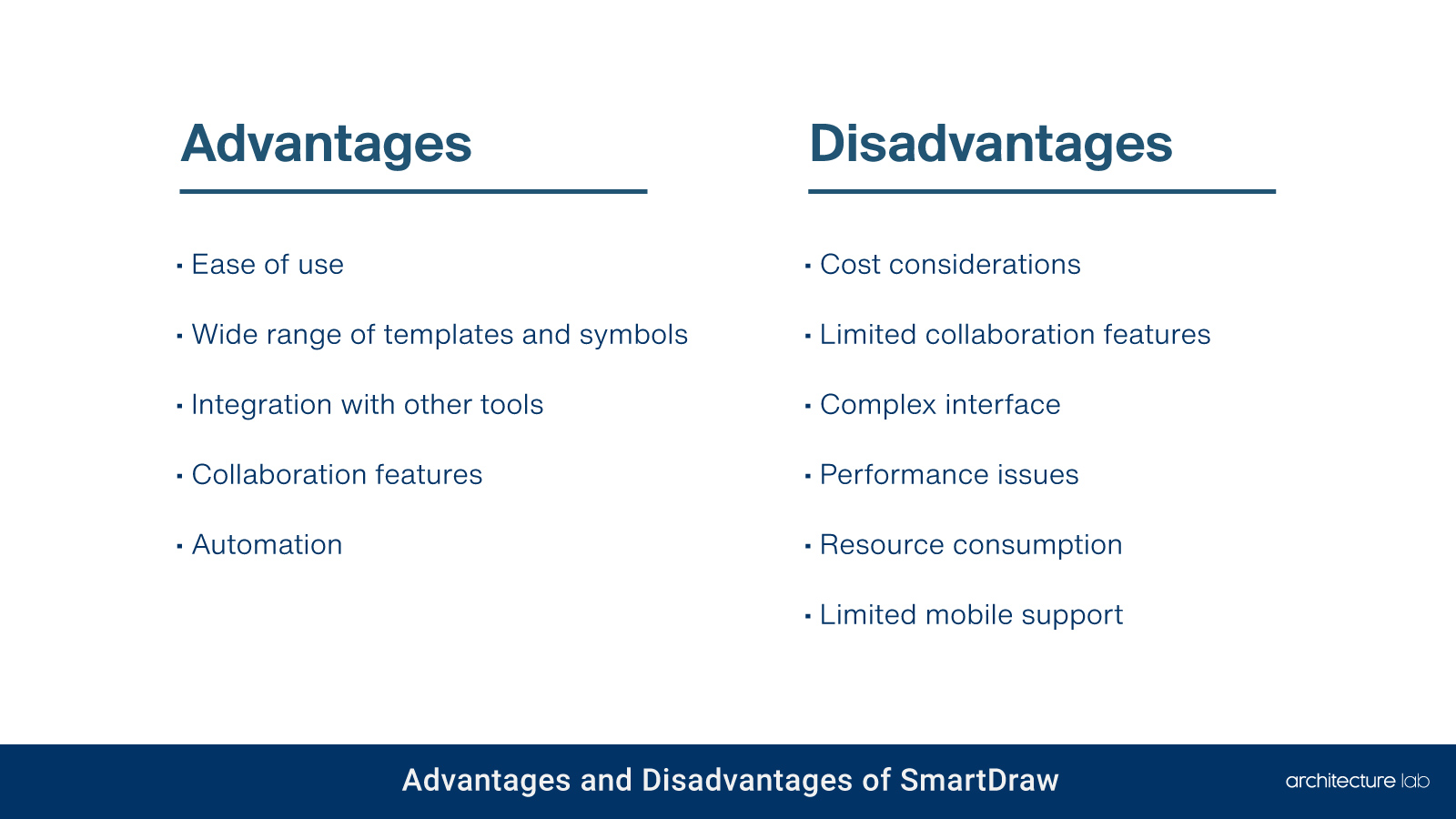
What are the advantages of SmartDraw?
Listed below are the advantages of using SmartDraw:
- Ease of use: SmartDraw is known for its user-friendly interface and ease of use. It offers an extensive, context-sensitive collection of elements and templates, making it easier to create professional-quality diagrams quickly. The software is designed to be intuitive, allowing users to create a variety of diagrams, such as flowcharts, organizational charts, and floor plans, with minimal effort.
- Wide range of templates and symbols: SmartDraw provides a wide range of templates and symbols, covering various themes such as cause and effect, decision trees, flowcharts, maps, mind maps, marketing charts, network design, and org charts. Its extensive collection of assets makes it a versatile tool for different types of visual presentations, from forms to software design plans.
- Integration with other tools: One of the significant benefits of SmartDraw is its ability to integrate with other tools, including Microsoft Teams and Microsoft Office applications like Word and PowerPoint. Its integration allows users to easily incorporate their diagrams into other documents or presentations, enhancing their workflow and productivity.
- Collaboration features: SmartDraw offers collaboration features. Users can share their visuals and drawings, allowing for teamwork on projects. It can be particularly beneficial for teams working remotely or in different locations.
- Automation: SmartDraw offers powerful automation features. It can adjust layouts when drawing and editing diagrams and resize and match them automatically. Its automation can save users time and effort, making the diagramming process more efficient.
What are the disadvantages of SmartDraw?
Listed below are the disadvantages of using SmartDraw:
- Cost considerations: SmartDraw’s full version is considered expensive by some users, which can be a significant disadvantage for individuals or small businesses on a tight budget. The price may also be a barrier for those who wish to enjoy the desktop version but find the cost prohibitive.
- Limited collaboration features: SmartDraw offers collaboration features that are less robust than those of some competitors. The ability to designate roles and permissions is essential for larger organizations to ensure that only authorized personnel can make changes. SmartDraw’s lighter collaboration capabilities may not meet these needs.
- Complex interface: Some users find SmartDraw’s interface less intuitive and more complicated to navigate than other diagramming tools. It can lead to a steeper learning curve and make it difficult for new users to figure out various tools and functions. An interface that could be more user-friendly can help productivity and slow the diagramming process.
- Performance issues: SmartDraw has been reported to be glitchy at times, with users experiencing random movements of lines in their drawings, especially after saving and reopening their files. Performance issues like these can be frustrating and disrupt the workflow, leading to inefficiencies and potential errors in the diagrams.
- Resource consumption: SmartDraw has been criticized for consuming abundant resources, which can disadvantage users with less powerful computers. A slow installation process and high resource usage can lead to longer wait times and a less responsive experience, which can be problematic when working on complex or large diagrams.
- Limited mobile support: SmartDraw does not offer a mobile application, which can be a significant disadvantage in today’s mobile-centric world. The lack of mobile support means that users cannot work on their diagrams on the go or efficiently access their work from mobile devices, limiting the flexibility and accessibility of the software.
What do customer reviews and feedback say about SmartDraw?
Customer reviews of SmartDraw have been very favorable, with praise for the solution’s broad set of easy-to-use diagramming tools, helpful collaboration features, and timesaving automation capabilities. On popular software review sites like Capterra, G2, and Software Advice, SmartDraw earns strong ratings, averaging between 4 and 5 stars out of 5. Users highlight the intuitive interface, allowing novice and advanced diagram creators to produce professional-quality flowcharts, org charts, plans, and process maps through templates and automation. Common themes include time savings, improved team alignment, and enhanced business visual communications. Website collected customer quotes showing over 94% satisfaction relating to productivity gains, simplifying complex processes, brainstorming new ideas faster through visuals, and compelling presentations. Specific user comments include “Effective and so easy to use. A great tool that helps simplify complex processes”, “The smartest way to communicate processes in visual and understandable methods,” and “Great way to collaborate on designs for presentations or planning sessions.” Integrations like the Atlassian Confluence add-on also garner positive feedback by connecting SmartDraw’s diagrams directly into the collaboration tool for simplified data visualization. Reviews emphasize valuable features like the formatting assistant, helping ensure consistency.
What other architecture software options are there?
Listed below are some of the other architectural software options apart from SmartDraw:
- Cedreo: Cedreo is a web-based software that allows architects, designers, builders, and remodelers to create 2D and 3D floor plans, renderings, and virtual tours. It helps users save time, reduce costs, and improve client satisfaction by streamlining the design process and facilitating communication and collaboration.
- SketchUp: SketchUp is a 3D modeling software that is easy to use and learn. It enables architects and designers to create, edit, and share 3D models of buildings, landscapes, and interiors. SketchUp also offers an extensive library of 3D models, materials, and plugins that can be accessed online.
- Chief Architect: Chief Architect is software for residential and light commercial design. It allows users to create 2D and 3D floor plans, elevations, sections, details, realistic renderings, and 3D walkthroughs. Chief Architect also has a comprehensive database of building products, materials, and furnishings that drags and drops into the design.
- Planner 5D: Planner 5D is an online software suitable for interior design, real estate, and DIY projects. It lets users create 2D and 3D floor plans, furnish and decorate the space, and view the result in 3D. Planner 5D also has a community of users who can share their designs and get feedback.
- Revit: Revit is a software based on the BIM approach. It allows users to create 3D models of buildings that can be updated and modified automatically across all views and documents. Revit also offers features for analysis, simulation, and design documentation.
Does SmartDraw require any special peripherals for better productivity?
Listed below are some of SmartDraw’s special peripherals for better productivity:
- High-resolution monitor: A high-resolution monitor is advantageous and the best monitor for architects for better productivity in SmartDraw. It provides ample workspace to view multiple diagrams or large canvases without constant scrolling or zooming, which can be particularly beneficial when working on detailed projects.
- Ergonomic mouse and keyboard: The best ergonomic mouse and keyboard for architects can improve productivity in SmartDraw. These peripherals are designed to reduce strain during extended periods of use, which is common when working on complex diagrams. An ergonomic mouse with programmable buttons can offer shortcuts to frequently used SmartDraw functions.
- Graphics tablet: The best graphics tablet for architects can be a valuable peripheral for SmartDraw users who prefer drawing diagrams by hand. It offers a more natural and precise input method than a mouse, especially for free-form shapes or annotations.
- Dual monitors: Utilizing the best dual monitors for architects can significantly enhance productivity in SmartDraw. It allows users to extend their desktop, providing extra screen space to manage multiple diagrams or reference materials simultaneously. Users can avoid the disruption of switching between windows, leading to a more streamlined and efficient workflow.
- High-quality printer: A high-quality printer is essential for SmartDraw users who must produce physical copies of their diagrams. The best printer for architects that supports various paper sizes and high-resolution output ensures that diagrams are printed with clarity and accuracy.


