When it comes to buying devices for any design work, you cannot go the easy way, buying whatever you lay your eyes on.
Several factors come into play even when choosing something as basic as a graphic designing tablet because any small issue might cost you a lot of hours and hard work.
Since graphic designers spend a lot of time in front of the screen, they should ideally be looking for a graphic tab that offers a balance between colors and comfort. And if you happen to be an amateur, it might be difficult to choose the one that best suits your needs.
But don’t worry, we got you covered with this list of the 8 best graphic tablets for beginners in the market that made the cut.
Best Graphic Tablets for Beginners
Whether you’re on a tight budget or looking for advanced features, this list has got you covered. So, let’s dive in and discover the perfect graphic tablet to help you unleash your creativity! Here’s the list of the 8 best graphic tablets for beginners.
-
Huion New 1060 Plus Graphic Drawing Tablet with 8192 Pen Pressure – Best for Budget-Friendly Artists
- Working Area Configuration - HUION art tablet...
- Tilt Function Battery-free Stylus: This computer...
The first one on this list is the 1060 Plus Graphic drawing tablet by Huion. The tab comes with a Built-in Card Reader which has an 8GB micro-SD card. This makes it ideally portable and convenient for its users. In case you aren’t satisfied with the 8GP, you can extend its memory up to 64 GB so you won’t be running out of space anytime soon.
The active working area of this tab spans about 10 x 6.25 inches of space, giving its users an extensive space to design. The makers also took the design up another notch by letting the pen pressure sensitivity extend up to 8192 Levels. As a result, you can use the pen to work with lines of varying widths and opacity, as if you are designing with a real pen.
Huion’s graphic tab comes with a 5080 LPI High resolution that ensures low distortion, thus creating more accurate and smoother lines. The reported rate of the tab is an impressive 233 RPS, which increases the responsiveness of the tab to a level higher.
- It supports Windows 7/8/8.1/10 and Mac 10.11.0 or later versions
- Customizable keys
- Built-in micro-SD card
- Seems to have a Photoshop bug that increases reaction time and disables specific functions while working with it
- Has no mouse-pad mode
-
Artist Display 13.3 Pro Holiday Edition – Best for Mid-Range Creativity
- Drawing Tablet: Fully-laminated Screen- The Artist...
- Drawing Tablet with Screen: Tilt Function- XPPen...
The product splendidly combines screen and glass, thanks to the fully-laminated technology. The working environment is, therefore, free of distractions, and there’s almost no parallax either. Considering the fine work artists execute, the stylus has been designed without batteries and finer nibs. So, it permits smoother and more natural work, with greater precision in positions. That’s not all; even the line performance is improved.
Also, the tablet supports a tilt function up to sixty degrees. This means that artists don’t have to adjust the direction of their brushes, which results in natural transitions between strokes and lines. You’ll find the tilt function supported in Gimp and Photoshop, among other apps.
Furthermore, it comes equipped with the ability to deliver vivid images, rich colors, and dazzling details. Apart from the color accuracy, the Artist Display tablet comes with shortcut keys for smarter working.
You’ll notice that the holiday edition comes with its own set of additions that champion holiday cheer. Among the exclusive items is the Fenix jigsaw painting, which inspires creativity and calms the mind.
Moreover, an art print poster is part of the pack, which adds vividness to workspaces or living quarters. Understandably, users want to work smarter in the holiday season, which is possible with the sticker pack for shortcuts. Finally, you can also download artwork from other artists and recreate them.
- Comes with a red dial interface and customizable shortcut keys
- Adopts fully laminated technology
- Supports tilt function
- The stylus is more accurate and battery-free
- There is no pen holder on display via a magnetized strip
-
Artist 24Pro – Best for Professional-Quality Work
- The Artist 24 PRO is the first 23.8" 2K QHD...
- The impact of having such a high resolution screen...
This tablet is the first of its kind, which comes with a 23.8-inch 2K QHD display. It has twice the resolution that one might expect from FHD displays, not to mention unprecedented vibrancies. As a result, the creative experience offered would likely exceed all your expectations.
There are two red dials, which are easy to control, and the tablet comes with shortcut keys, which are customizable. Even the stylus is battery-free and comes with heightened pressure sensitivity. So, it helps in delivering finer line performance, which makes lines and sketches better.
Furthermore, the 24Pro has a tilt option, which makes it easier to transition between strokes. There’s also a stand, which makes the product all the more adjustable. Now, you can create with ease by moving the screen as much as you want.
Understandably, the stylus might not be the first choice for all artists. Thus, the tablet has been designed with a USB port where you might connect a device such as a mouse. Speaking of USB ports, the tablet comes with a USB-C to USB-C connection. As a result, you can connect it to other devices easily without needing an adapter.
- Compatible with various digital art software like Adobe Photoshop
- Unique display screen
- Supports tilting and stand allows for further adjustments
- Numerous shortcut keys that can be customized
- Might have a slight lag in some cases
- Paint, design, and create directly on your...
- Battery-free, pressure sensitive pen helps you to...
There is a reason why Wacom is dominating the digital art tablet market right now. One look at its Wacom Intuos Art, and you’ll know that Wacom sure deserves this position for everything the brand offers its users. Sporting a canvas without any limit, this medium-sized tab from Wacom will help digital artists create their art with precision and ease.
The tablet’s [medium] dimensions are 216 x 135 mm (8.5 x 5.3 in), which gives the artists a generous amount of space for sketching, drawing, and editing. This broad canvas also provides the artists ample space to work with strokes of varying widths.
This surprisingly easy-to-use tab gives users access to some free apps such as Autodesk Sketchbook and ArtRage Studio, which are pre-installed on the device. Intuous Art can also be set up in relation to the dominant hand of the artist (Him/her being left or right-handed).
- Works with virtually any software program
- Includes a pen that works without any batteries; so there is no hassle of recharging
- Compatible with wireless adapter kits
- Complaints from the users regarding inaccuracies when using the pen for writing
- Starts working even when your hand is away from the tab, thus leading to errors
- Wireless Connectivity: Q11K V2 supports wireless...
- Battery-Free Stylus -HUION Q11K V2 graphics tablet...
The HuionInspiroy Q11K model has plenty of features to offer its users. And having a pen pressure that is almost four times the common devices is just one of them. The brand boasts of its 8192 pressure level in pen as opposed to the usual 2048 pressure level in the standard graphic tablet pens.
This makes Q11K a virtual giant when it comes to processing detail-oriented work. Right from artists to architects who work with sketching and designing, this is pretty much a dream come true for any graphic designing enthusiast.
The device also boasts a 5080 LPI screen resolution, which makes the images crisper and sharper. Q11K is also compatible with most of the systems available in the market and works fine with all the standard painting applications, including MangaStudio, Illustrator, CorelPainter, SAI, PS, and Krita. Further, there is a built-in wireless 2.4G transmission system within the device, which covers an area of up to 10 meters.
A quick charge of 1.5 hours can make the tab last for around 350 hours, and an automatic circuit is designed to put the pen to sleep when it is placed in the holder.
- Anti-touch design with double pen buttons reduces the chances of false touch
- The aluminum-magnesium alloy body makes it hardy, sleek and lightweight
- The driver tends to uninstall itself
- Battery-free Pen - Only applicable to Huion KAMVAS...
- 8192 Levels of Pen Pressure Sensitivity - Enjoy...
Perhaps, one of the coolest things about Huion’sKamvas GT-191 is its ability to work with about 16.7 million colors in vivid details, owing to its 3000:1 contrast ratio and 72% color gamut. This makes it a fantastic grab for anyone who regularly works with designs and colors as it can accurately represent every hue you aim for.
The model comes with a 19.5-inch interactive display that works in full HD with its exquisite 1920×1080 resolution, while the expansive LCD screen of the tab comes in a 16:9 ratio.
The 5081lpi, which the device takes pride in, is another thing you need to look out for. This immensely improves the color and image display, especially when you pair it up with its report rate, which hits a sweet 233pps.
Another fancy feature of the GT-191 model is its 8192-level pressure sensitivity. The pen seems like it was designed keeping the user’s comfort in mind. Combine that with the fact that their nib extractor comes with eight built-in spare nibs, and you would not be able to think of anything that’s better than this.
- The stand is adjustable, and the angle can be set according to the user’s comfort
- It comes with a built-in nib extraction system
- Driver tends to crash easily
- Wacom mobile Studio Pro 13 inches 256GB packs an...
- Wacom most natural and advanced pen performance...
Wacom’s DTHW1320M is loaded with some fancy features, and its ability to run even the most complicated of 3D and 2D creative and CAD applications is merely one of them. This model features four times the usual accuracy and sensitivity to its counterparts.
The tab also covers over 95% of the Adobe RGB spectrum and has a very high resolution (2560×1440) display with impeccable clarity. To increase the work efficiency of its user, the DTHW1320M also has a radial menu and multi-touch options.
With its Pro Pen 2, this model by Wacom is said to give the user a realistic feeling of using a pen on paper. This surely makes the work easier and more interesting for both professionals and beginners alike. Some models even have scanning software pre-installed with the tab. Combining that with the Intel Real Sense lens which comes built into the device, you can efficiently capture and work with 3D scans.
Last but not the least, the etched glass screen of the device provides the perfect amount of resistance needed for a realistic drawing experience, while the 4K display offers the sharpest and most minute details to work with.
- It has a 4K display with a very high resolution
- Etched surface provides the feeling of using pen and paper
- Some models tend to refuse to connect to Wi-Fi
- Creative Pen Display: Animation tablet features...
- Precision Pen Performance: Included Pro Pen 2...
In addition to its high-end features, Wacom is known to make tabs that are easy to use, comfortable, and pre-loaded with amazing features. Keeping up the reputation, one can say that the DTH1320K0 Cintiq Pro tab does not disappoint. A surprising number of features in this model seem to have been included keeping the user’s comfort in mind.
The tab comes with express keys that are easily customizable. Shortcuts that are but a touch away, multi-touch gestures, and of course, the radial menus are all here in the tab to attract design lovers. Further, the accuracy of the tab has been increased to provide almost four times more than usual. Working with the device gives you a pretty much lag-free experience, be it on a Mac or a Windows system.
Coming to the screen, Wacom provides you with a 13 inches worth of full HD display. That, along with the tab’s high resolution (1920×1080), offers a visual treat to anyone working with it. It also covers 87% of Adobe’s RGB spectrum, which isn’t too bad.
The tab easily connects to any Laptop or Desktop using a USB-C cable that connects directly to a USB-C port, thus offering an easy data transfer.
- The stand can be adjusted to almost any angle, for the maximum levels of user-comfort
- The etched glass screen offers a very realistic pen-on-paper feel
- Jostling the cable even a little can sometimes lead to connectivity issues
Best Graphic Tablet For Beginners Comparison Table
| Product | Screen Size (inches) | Pen Pressure Levels | Pen Tilt Support | Display Resolution | Connectivity | Operating System | Price Range |
|---|---|---|---|---|---|---|---|
| Huion New 1060 Plus Graphic Drawing Tablet with 8192 Pen Pressure | 10 x 6.25 | 8192 | Yes | 5080 LPI | Wired | Windows, macOS | Low |
| Artist Display 13.3 Pro Holiday Edition | 13.3 | 8192 | Yes | 1920 x 1080 | Wired | Windows, macOS | Medium |
| Artist 24Pro | 23.8 | 8192 | Yes | 2560 x 1440 | Wired | Windows, macOS | High |
| Wacom Intuos Art and Touch Medium Tablet – Old Version | 11 | 2048 | No | 2540 LPI | Wired | Windows, macOS | Low |
| Huion INSPIROY Q11K Wireless Digital Graphics Drawing Pen Painting Tablet | 11 x 6.87 | 8192 | Yes | 5080 LPI | Wireless | Windows, macOS | Low |
| Huion KAMVAS GT-191 Drawing Tablet with HD Screen 8192 Pressure Sensitivity – 19.5 Inch | 19.5 | 8192 | Yes | 1920 x 1080 | Wired | Windows, macOS | Medium |
| Wacom DTHW1320M Mobile Studio Pro 13 Tablet [with Windows 10, 13″, Intel Core i7, 256GB SSD] | 13 | 2048 | Yes | 2560 x 1440 | Wireless | Windows | High |
| Wacom DTH1320K0 Cintiq Pro 13″ Creative Pen Display, HD LCD Graphics Monitor, Dark Gray | 13.3 | 8192 | Yes | 1920 x 1080 | Wired, Wireless | Windows, macOS | High |
Buying Guide For The Best Graphic Tablets For Beginners
A graphic tablet, also known as a drawing tablet or pen tablet, is a useful tool for digital artists, designers, and beginner hobbyists. This guide will help you navigate the market and choose the best graphic tablet for beginners while considering all the important factors — so let’s get started.
1. Size
Size is a crucial factor to consider, as it directly impacts your drawing experience. Tablets come in small, medium, and large sizes.
- Small: Compact and portable, ideal for limited desk space, but may feel cramped for intricate or detailed work.
- Medium: Offers a good balance between portability and drawing space.
- Large: Best for professionals or those with ample desk space, but might be overwhelming for beginners.
2. Resolution
The resolution determines the tablet’s ability to detect tiny pen movements. A higher resolution ensures better accuracy and smoother lines. For beginners, a tablet with at least 1024 LPI (Lines Per Inch) is recommended.
3. Pressure sensitivity
Pressure sensitivity is measured in levels, typically ranging from 1,000 to 8,192. The higher the sensitivity, the better the tablet can imitate the natural feel of traditional media, like pencils or brushes. Beginners should aim for a tablet with a minimum of 2,048 levels.
4. Pen type
The type of pen that comes with your tablet plays a major role in your drawing experience. There are two types:
- Battery-operated: Heavier, may require charging or replacing batteries.
- Battery-free: Lighter, powered by the tablet’s surface instead.
Choose a pen that feels comfortable in your hand and meets your needs.
5. Connectivity
Graphic tablets connect to computers using cables or wireless connections. Consider your workstation setup before choosing:
- Wired connection: Typically connects via USB, which can limit your range of movement.
- Wireless connection: Pairs via Bluetooth, providing a more flexible setup but may suffer from latency in some situations.
6. Shortcut buttons and software compatibility
Many tablets come with customizable buttons for quick access to frequently used tools. Make sure the tablet is compatible with the software you plan to use, such as Adobe Photoshop, Corel Painter, or SketchBook Pro.
7. Customer support and warranty
Reputable manufacturers often provide better customer support and more generous warranties, which can be beneficial for beginners who may need technical assistance.
8. Price
As a beginner, you don’t need to invest in a high-end tablet. Look for cost-effective options that offer good functionality and sufficient features for your needs.
Top tip:
Research and read reviews from other beginners who have used the tablet you are interested in. This will provide insights into real-world experiences and help you make the most informed decision.
Frequently Asked Questions
What is the difference between a graphic tablet and a pen display?
A graphic tablet is a standalone input device that connects to your computer, while a pen display is a monitor with a built-in touch screen that allows you to draw and edit directly on the display.
What is the price range for a graphic tablet for beginners?
The price range for a graphic tablet for beginners can vary widely depending on the brand, size, and features. You can find basic models starting at around $50, while more advanced models can cost upwards of $1,000.
What software is compatible with graphic tablets?
Most graphic tablets are compatible with popular design and art software such as Adobe Photoshop, Illustrator, and Corel Painter.
Do I need to install drivers for my graphic tablet?
Yes, you will need to install drivers for your graphic tablet to ensure it works properly with your operating system and software. Drivers can usually be downloaded from the manufacturer’s website.
Can I use a graphic tablet for other tasks besides art and design?
Yes, a graphic tablet can also be used for tasks such as navigating your computer, annotating documents, and even playing games.
Conclusion
After analyzing the pros and cons of these eight graphic tablets in detail, I believe I have a clear understanding of which models are best suited for beginners. Each tablet offers certain unique features, appealing to different preferences and budgets. Out of these eight best graphic tablets, here are the top three expert recommendations:
Huion 1060 Plus Graphic Drawing Tablet: Best for those on a budget, the Huion 1060 Plus is an ideal option. With its generous 10 x 6.25-inch working area and 8192 pen pressure levels, this tablet provides impressive responsiveness and versatility. Additionally, the built-in micro-SD card and customizable keys enhance the user experience. However, it’s important to note that this model may have a compatibility issue with Photoshop.
Artist Display 13.3 Pro Holiday Edition: Best for medium-budget users, the Artist Display 13.3 Pro Holiday Edition is a good option. Boasting fully laminated technology, a battery-free stylus, and tilt functionality, it offers a seamless drawing experience. The holiday edition also comes with inspiring extras such as a Fenix jigsaw painting and an art print poster.
Artist 24Pro: Best for those seeking a top-tier device, the Artist 24Pro is the right choice. This tablet’s 23.8-inch 2K QHD display, customizable shortcut keys, and precise stylus provide users with a professional-grade drawing experience. Its sturdy stand and USB compatibility ensure both convenience and versatility for artists.
Ultimately, these expert recommendations offer diverse options to suit the varied needs of beginners entering the world of digital art. Whatever your budget or preferences, one of these top three graphic tablets should prove to be an excellent starting point.
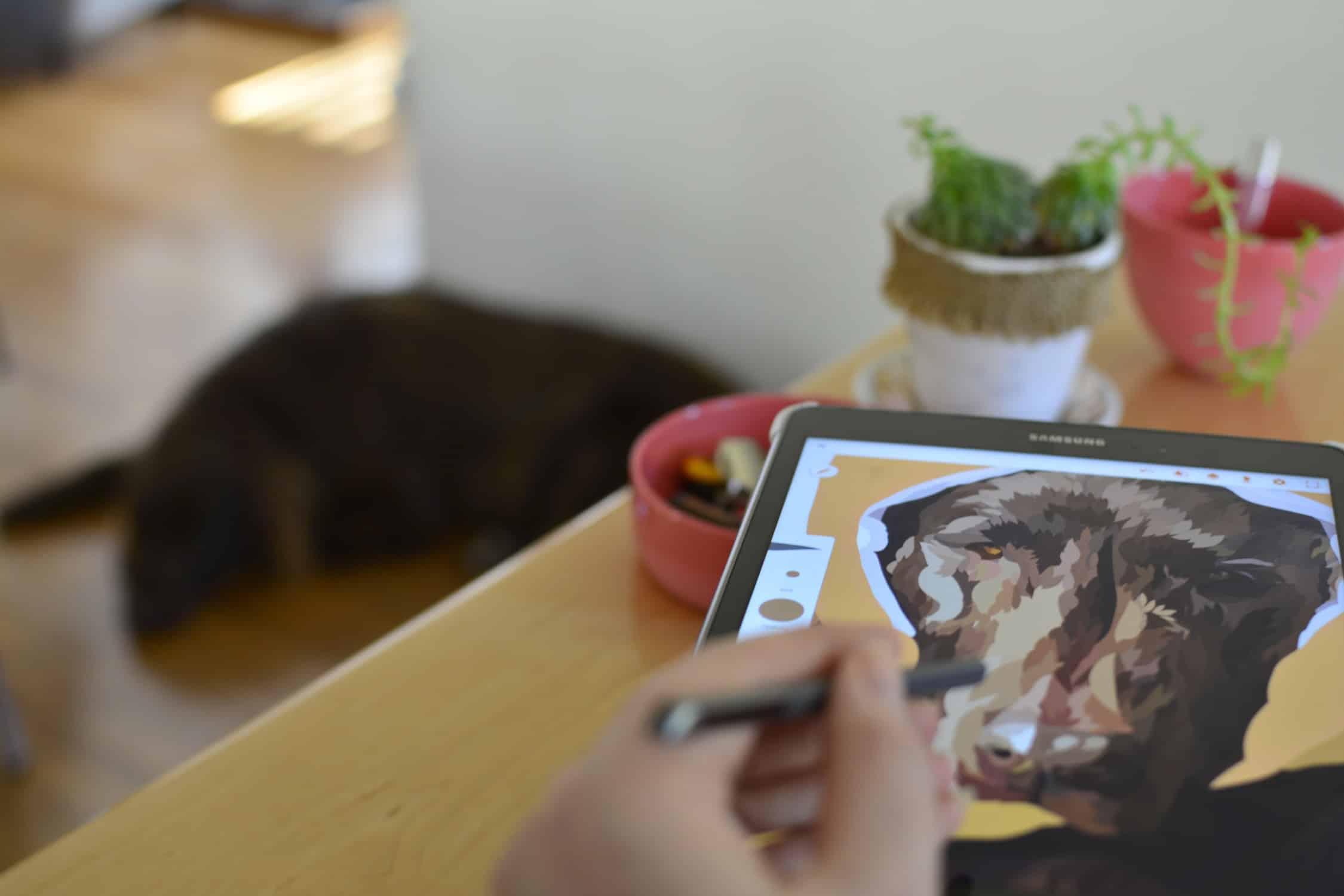
Related Articles
Best Wacom Alternatives To Consider
Huion Vs. Wacom [Leading Drawing Tablet Brands]
Cintiq Vs Surface Pro [Choose The Best Drawing Table]
XP Pen Vs Huion [Drawing Tablets For Architects]
8 of the Best Desk for Artists Today
10 Best Laptop for Architects and Designers Right Now
6 Best iPad Pro Drawing Case Options for Artists
The 4 Best Tablets for Architects
Ultimate Guide Towards the Best Laptop for SketchUp Today
Simply the Best Mouses for Photoshop
7 Best Monitors for Artists and Architects Today
5 Best Drawing Arms for Tablets Today










